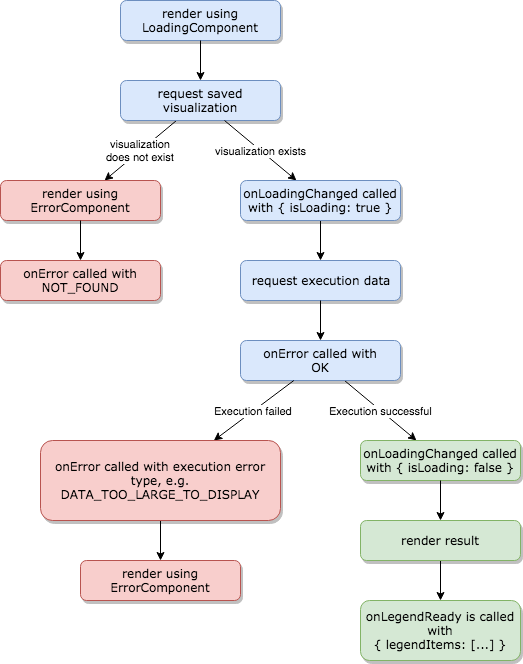Start with Visual Components
GoodData.UI comes with ready-made visual components listed in the Visual Components section. You can use these visual components as-is or customize them. You can also use the unique Visualization component that simply renders any chart that you create on the GoodData platform.
This article provides components examples and basic instructions on component usage.
Responsive UI
Visual components are responsive by nature and take the whole space of their wrapper element. This behavior implicates that if you want to create a visualization with a specific height and width, you must specify those dimensions in the wrapper element. Otherwise, the visualization may not be visible.
Example
<div style={{ height: 400, width: 600 }}>
<Visualization ... />
</div>
Visual component props
The component props can be of the following types:
- Style props that define the style and interaction
- Data props that define the data returned by execution of the GoodData platform itself
The style props define style and interaction of a visualization. For more information, see the articles in the Properties section.
The data props pass measures and attributes. These props are similar to the drag and drop sections in Analytical Designer and use similar names such as "View by", "Stack by" and so on.
A data prop can be a single value or an array of either the IMeasure or IVisualizationAttribute type, which is passed to the component as an object literal.
You can find more information about data props in the articles about individual components in the Visual Components section.
Example
<div style={{ height: 300 }}>
<AreaChart
projectId="myworkspace"
measures={[
{
measure: {
localIdentifier: 'm1',
definition: {
measureDefinition: {
item: { identifier: 'aagAVA3ffiz' }
}
},
format: '#,##0'
}
}
]}
viewBy={{
visualizationAttribute: {
displayForm: { uri: '/gdc/md/myworkspace/obj/851' },
localIdentifier: 'month'
}
}}
/>
</div>
How to work with attributes and measures
A measure can be referred to by its identifier or uri.
An attribute can be referred to by this attribute's identifier or by the identifier of one of the attribute's display forms (labels). When using an attribute in a data prop, specify the identifier of the attribute's display form. However, when you are using attributes in filters, you must refer to the attribute itself, not its display form.
To find the identifier or URI of a measure or attribute, use either of the following options:
- Use gdc-catalog-export: Download a list of attributes and measures from your workspace. In the downloaded list, find the measures and attributes that you need.
- Use Analytical Designer.
- Create a visualization that uses measures and attributes that you need.
- Use your browser's Developer Tools and open the Network tab.
- Find requests to
/executeAfm. - Search for the AFM in the request body. It contains the required identifiers of the measures, atributes, and attribute display forms.
Object URI vs. object identifier
The object URI is the URI of a workspace object. The URI of an objects includes the object ID and the ID of the workspace that the object belongs to. Example: /gdc/md/xms7ga4tf3g3nzucd8380o2bev8oeknp/obj/380
The object identifier is a reference to a workspace object. The object identifier is a text string. Example: franchiseFeesAdRoyaltyIdentifier
Although you can use either object URIs or object identifiers with all visual components, we recommend that you use the object identifiers, which are consistent across your domain regardless of the GoodData workspace they live in. That is, an object used in any workspace within your domain would have the same object identifier in any of those workspaces.
Measure definition
You can find full TypeScript typings here.
IMeasure = {
measure: {
localIdentifier: string
// An arbitrary identifier, which is later used in sorting and filtering
definition: IMeasureDefinition | IPoPMeasureDefinition | IPreviousPeriodMeasureDefinition | IArithmeticMeasureDefinition
// The definition of the measure, see below
alias: string // Optional; an alternative measure name to be displayed
format: string // Optional; rules for number formatting; if empty, the default formatting is used
}
}
// Simple measure - basic master measure
IMeasureDefinition = {
measureDefinition: {
item: { uri / identifier: string }
// URI or identifier of a specific measure from your workspace
aggregation: string
// Optional; possible values: sum, count, avg, min, max, median, runsum
filters: VisualizationObjectFilter[]
// Optional; an array of attribute filters or date filters (for more information, see Filter Visual Components)
computeRatio: boolean
// Optional; returns values as ratios; useful for showing percents
}
}
// Same period year ago - the derived measure with values shifted back by one year
IPoPMeasureDefinition = {
popMeasureDefinition: {
measureIdentifier: Identifier // localIdentifier of the referenced measure
popAttribute: { uri / identifier: string }
// URI or identifier of the attribute which is used for slicing (not the displayForm)
}
}
// Previous period - the derived measure with values shifted back by a number of periods
IPreviousPeriodMeasureDefinition = {
previousPeriodMeasure: {
measureIdentifier: Identifier // localIdentifier of the referenced measure
dateDataSets:[{
dataSet : { uri / identifier: string }
// URI or identifier of the date data set, which is used to determine the period length by matching it to a global date filter with the same date data set URI or identifier
periodsAgo : number // the number of periods to the past
}]
}
}
IArithmeticMeasureDefinition = {
arithmeticMeasure: {
measureIdentifiers: Identifier[] // localIdentifiers of the referenced measures
operator: string // possible values: sum, difference, multiplication, ratio, change
}
}
For more information about the derived measures, see Time Over Time Comparison.
For more information about the arithmetic measures, see Arithmetic Measure.
Attribute definition
You can find full TypeScript typings here.
IVisualizationAttribute = {
visualizationAttribute: {
localIdentifier: Identifier // An arbitrary identifier, which is later used in sorting and filtering
displayForm: { uri / identifier: string } // The attribute`s display form
alias: string // Optional; an alternative attribute name to be displayed
}
}
Visualization lifecycle
Visualization lifecycle is a series of events that take place between mounting and rendering a visualization. During this time, a new datasource is created based on the saved visualization identifier or URI. Once its execution is resolved, the result is rendered.
Ad hoc visualizations rendered using components like pie chart or table follow the same lifecycle.
The following component props can be used as lifecycle callbacks:
| Property | Description | Parameters |
|---|---|---|
| onLoadingChanged | A function that is called when a loading state changes | { isLoading: boolean } |
| onError | A function that is called when an error state changes | { status: string, ...} |
| onLegendReady | A function that is called when a chart legend is rendered | { legendItems: [...] } |
Visualization rendered successfully
If a visualization is successfully rendered, the following events occur:
- The visualization is mounted and rendered immediately using a
LoadingComponent. - onLoadingChanged callback is called with a parameter
{ isLoading: true }. - onError callback is called with a parameter
{ status: "OK" }. - onLoadingChanged callback is called with a parameter
{ isLoading: false }. - The visualization is rendered.
- onLegendReady callback is called with a parameter
{ legendItems: [...] }.
Visualization failed to render
If an error is encountered during rendering a visualization (for example, too much data to display), the following events occur:
- The visualization is mounted and rendered immediately using a
LoadingComponent. - onLoadingChanged callback is called with a parameter
{ isLoading: true }. - onError callback is called with a parameter
{ status: "OK" }. - onLoadingChanged callback is called with a parameter
{ isLoading: false }. - onError callback is called with the following parameter:
{
"status": "DATA_TOO_LARGE_TO_DISPLAY",
"options": {
"dateOptionsDisabled": false
}
}
- The visualization is rerendered using an
ErrorComponent.
Flow chart